In this post i will explain how to repair STL file with Meshlab and Nettfabb. Sometimes we have a problem open these STL Files. I tried to open STL File in SolidWorks but there is always error, such as some surfaces are interfacing each other or some gaps in STL file. What i found, it is easy to repair with meshlab and with nettfabb. I hope so it helps.
First step
- Open Meshlab
- Load the STL File
- Select the Filters Menu > Cleaning and Repairing > Select Self Intersecting Faces
- And it pops up a window press Apply
- It shows up Self interfacing faces and it is like below
- After then you should delete the Interfacing Faces with press Del button
- And save this STL file
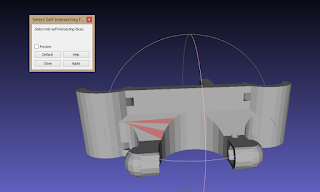 |
| Meshlab selected interfacing faces |
Second Step
- Open Nettfabb
- Load STL File which repaired with Meshlab
- In Nettfabb click Repair button which is Red Cross
- It will appear your STL File in Mesh Format in triangles format
- At the bottom at right side you will see Automatic Repair and Apply Repair Buttons
- First click Automatic repair, it pops up small window, it will ask you what to do, there is two options first one is Default repair and second one is simple repair, hier will choose Default repair and press execute
- After execution you have to make one more step, first click the apply repair, it will pop up small window, you can click remove old part or keep old part or cancel which ever you want
- I choose "remove old part"
- And then your STL file will be green, which means everthing is ok.
- You repaired your STL file you can open it in any CAD Program
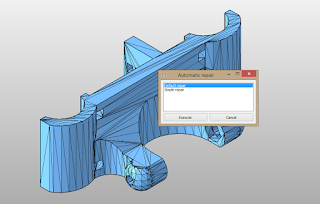 |
| Nettfabb with Automatic repair |
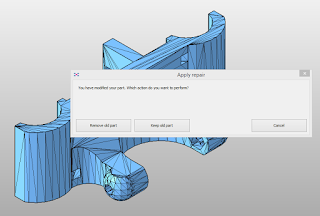 |
| Nettfabb apply repair | |
|
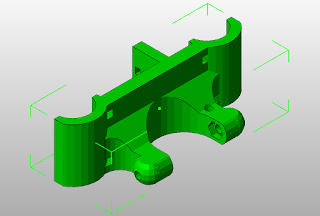 |
| Nettfabb STL is repaired |
Step Three:
Here is optional, i am working SolidWorks, if you want to import STL file in SW and use there you can follow the these steps
- First import the STL file in SW
- It will pop up a window, which asks sholud SW perform import diagnose? accept yes
- it will show import diagnose tool at the left sid. at the bottom of the tool you can choose -> try to correct evertyhing, if everthing goes well, it will be green.
- after that right click with mouse on the import diagnose tool and choose FeatureWorks>FeatureDetect
- Then you can choose which Feature will be detected or not
- Everthing goes well, you can use STL in SW.
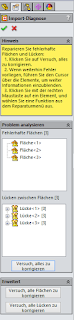 |
| import diagnose tool |
|
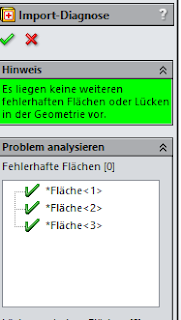 |
| everthing works fine |
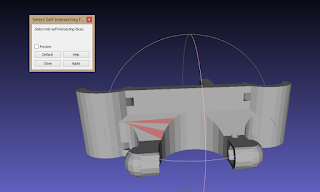
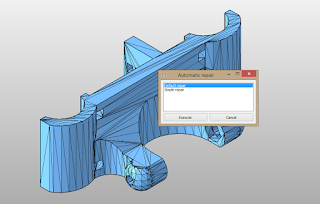
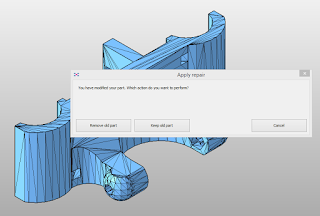
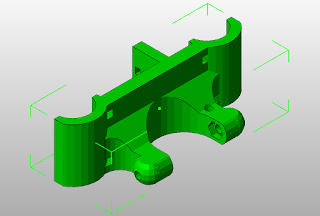
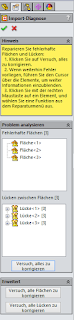
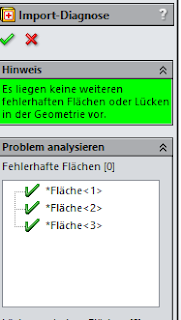


No comments:
Post a Comment